Add/Import Books
You can add books:
- Manually
- From Google Books
- From LibraryThing
- From Marvel Comics
Add Manually
Click the "Add Books" button:
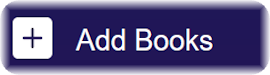
Click "Add Manually":
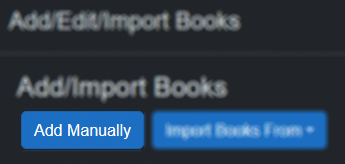
Enter the book details then click "Add Book", noting that:
- Title, Author and Page Count are required
- Book URL can be a reference to a public URL for the book details
- Cover URL can be a reference to a public URL for the cover image
- The cover image should be no more than 130x200 pixels
- Don't forget to choose a "Collection"
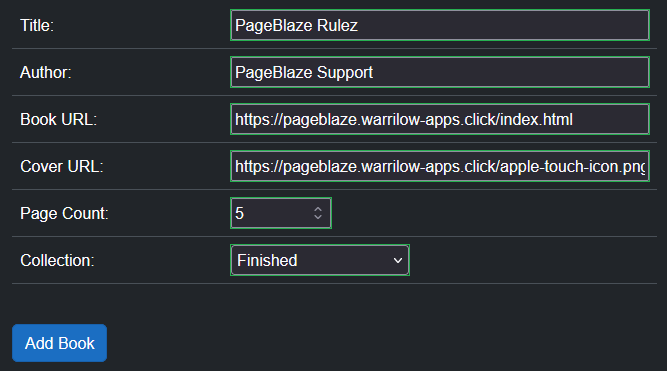
Import From Other Sources
Importing from other sources generally works the same for each of them.
Start by selecting one of the sources from the "Import Books From" button:
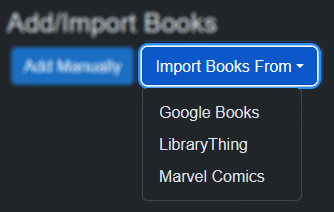
Enter the search criteria, noting that each source has slightly different rules:
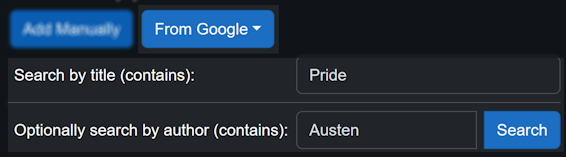
Select one or more books from the list, choose a "Collection", and click "Import Books":
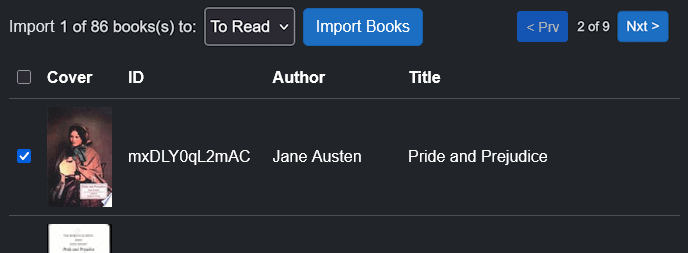
Note the following about sources:
- The ID is a unique identifier in the source. It is used to prevent adding duplicates.
- Each book imported from a source includes a URL that can be visited by clicking the cover.
- Paginated results include 10 rows per page.
- LibraryThing does not paginate results.
- The cover images are usually thumbnails around 130x200 pixels.
- PageBlaze does not store the cover image itself, only a reference to the image on the source system. This image may change or disappear in the future.